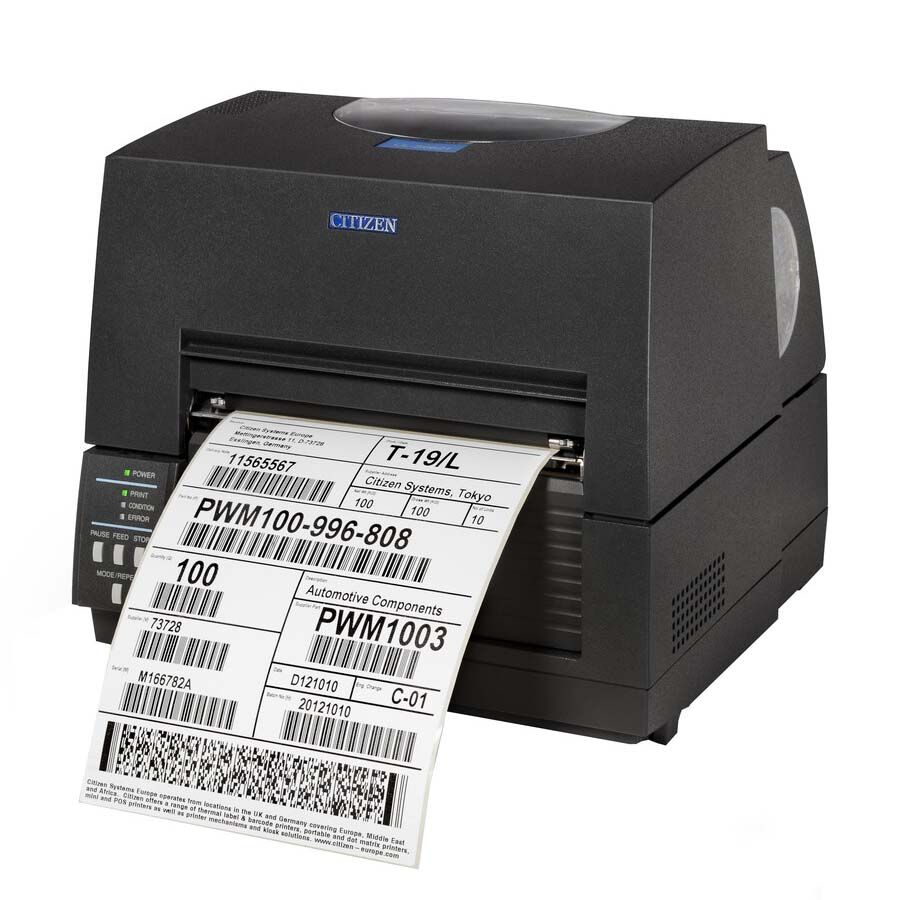We use cookies to make your experience better. To comply with the new e-Privacy directive, we need to ask for your consent to set the cookies. Learn more.
Citizen Label Printers : Northern Label Systems | Your Reliable Supplier of Label Printing Solutions
High-Performance Citizen Label Printers
Looking for reliable and efficient label printing solutions? Northern Label Systems Ltd, based in Preston, Lancashire, is a leading UK supplier of Citizen label printers. We offer a comprehensive range of Citizen printers, known for their performance, durability, and versatility. Whether you're a small business or a large corporation, we have the perfect Citizen printer to meet your labelling needs. Contact us today for expert advice and competitive pricing!
Contact us today for expert advice and competitive pricing
Explore the Citizen Label Printer Range
The Citizen label printer range offers a diverse array of printing solutions tailored to meet various business needs, categorized primarily into desktop, industrial, and mobile printers.
- Desktop label printers :
from Citizen are designed to deliver a blend of performance and reliability for everyday label printing tasks. These compact units prioritize ease of use, featuring simple media loading and setup processes, making them cost-effective solutions for producing hundreds of labels daily. Ideal for smaller businesses and office environments, they efficiently handle address, product, and barcode labels. - Citizen's industrial label printers :
are engineered for durability and compatibility within demanding warehouse, shipping, and production environments. These robust machines are built to withstand continuous operation and often incorporate innovative features like Citizen's Cross-Emulation™ for seamless integration with existing systems and the Hi-Lift™ mechanism for easy access to ribbons and media. These printers are available in various print widths, including wide-format options for pallet and drum labels, and offer both direct thermal and thermal transfer printing methods. - For on-the-go labelling needs,
Citizen provides a range of mobile label printers. These portable and versatile units are designed for swift and reliable printing in applications such as field service, direct store delivery, and mobile POS. Featuring user-friendly designs with drop-in media loading and simple interfaces, they often offer wireless connectivity options like Bluetooth and Wi-Fi. Rugged designs ensure durability in challenging mobile environments, and long-life batteries support extended operation.
Citizen Label Printers for Every Application
Citizen label printers cater to a wide spectrum of applications:
- Retail: Print price tags, product labels, and shelf edge labels quickly and easily.
- Logistics & Warehousing: Generate shipping labels, barcode labels, and inventory labels efficiently.
- Manufacturing: Print product labels, serial number labels, and warning labels with precision.7
- Healthcare: Produce patient identification labels, specimen labels, and medication labels reliably.
- Office & Administration: Create address labels, file folder labels, and other office labels with ease.
Why Choose Northern Label Systems for Your Citizen Label Printer?
- Extensive Range: We offer a wide selection of Citizen label printers to suit every budget and requirement.
- Competitive Prices: We provide competitive pricing on all Citizen printers.
- Expert Advice & Support: Our team of experts can help you choose the right Citizen printer for your needs. Unsure what Citizen label printer I need for my business? Contact us, and we will help.
- Fast & Reliable Delivery: We offer fast and reliable delivery throughout the UK.
- High-Quality Products: We only stock genuine Citizen label printers.
- UK Based Supplier: We are an established and trusted UK supplier of label printers.
Benefits of Choosing a Citizen Label Printer:
- Reliability: Citizen printers are known for their robust design and reliable performance.
- Durability: Built to withstand demanding environments, Citizen printers offer long-lasting durability.
- Versatility: Citizen printers can handle a wide range of label materials and sizes.
- Ease of Use: Citizen printers are designed for user-friendly operation and easy maintenance.
- High-Quality Printing: Citizen printers deliver crisp, clear prints every time.
Citizen Label Printers : Frequently Asked Questions (FAQs)
Q: Why won't my Citizen label printer print?
A: There are several reasons why your Citizen label printer might not be printing. First, ensure the printer is powered on and properly connected to your computer or network. Check the data cable (USB, Ethernet, Serial) for secure connections. Verify that the correct printer driver is installed and selected on your computer. Also, check the label roll and ribbon (if applicable) are loaded correctly and that the printer cover is fully closed. Finally, look for any error messages on the printer display or in your printer software, as these can indicate specific issues like a paper jam or a low ribbon.
Q: How do I load labels into my Citizen printer?
A: Loading labels correctly is crucial for proper printing. The exact method varies slightly depending on your Citizen printer model, but generally:
- Open the printer cover.
- Locate the label guides and adjust them to the width of your label roll.
- Place the label roll onto the label holder, ensuring it unwinds correctly (usually with the labels facing up and outwards).
- Feed the leading edge of the labels through the printhead mechanism and under the label sensor.
- Adjust the label guides to snugly hold the labels in place without being too tight.
- Close the printer cover.
- Run a calibration process through your printer software or the printer's menu to ensure the printer correctly detects the label gaps or black marks. Refer to your specific Citizen printer manual for detailed loading instructions and diagrams.
Q: How do I load a ribbon into my Citizen thermal transfer printer?
A: If you're using a Citizen thermal transfer printer (which requires a ribbon), the loading process is also specific to your model. However, the general steps include:
- Open the printer cover.
- Locate the ribbon supply and take-up spindles.
- Place the ribbon roll onto the supply spindle, ensuring it unwinds in the correct direction (usually ink-side out).
- Thread the ribbon through the printhead mechanism, following the guides indicated inside the printer.
- Attach the leading edge of the ribbon to the take-up spindle.
- Rotate the take-up spindle manually to remove any slack and ensure the ribbon is taut.
- Close the printer cover.
- It's essential to use the correct type and size of ribbon for your printer and labels. Consult your printer manual for ribbon specifications and threading diagrams.
Q: Why are my Citizen labels printing blank?
A: Blank labels from a Citizen printer can indicate a few issues:
- Thermal Direct Printer: If you have a direct thermal printer (no ribbon), ensure you are using direct thermal labels. Standard thermal transfer labels will not print without a ribbon.
- Thermal Transfer Printer: If you have a thermal transfer printer, check that a ribbon is loaded correctly and that the ink side of the ribbon is facing the labels.
- Printhead Temperature: The printhead temperature might be set too low. You may need to increase the darkness or heat settings in your printer driver or software.
- Printhead Damage: A dirty or damaged printhead can also cause blank or very faint printing. Try cleaning the printhead with a recommended cleaning pen or solution. If the problem persists, the printhead may need replacement.
- Software Settings: Verify that your label design and printer driver settings are configured to print correctly.
Q: How do I calibrate my Citizen label printer?
A: Calibration ensures your Citizen printer correctly identifies the gaps or black marks on your labels. The process usually involves:
- Loading your labels correctly.
- Accessing the printer's menu (either through the physical buttons and display or through your printer software).
- Locating the "Calibration," "Media Calibration," or similar option.
- Following the on-screen prompts or instructions in your printer manual. The printer will typically feed a few labels to measure their length and the gap/mark position.
- Some software drivers also offer a calibration utility. Refer to your printer manual or driver documentation for specific steps for your Citizen model. Calibrating after changing label types or sizes is highly recommended.
Q: How do I clean the printhead on my Citizen label printer?
A: A clean printhead is essential for good print quality. To clean it:
- Turn off and unplug your Citizen printer.
- Open the printhead access.
- Use a Citizen-approved printhead cleaning pen or a lint-free cloth lightly dampened with isopropyl alcohol (90% or higher).
- Gently wipe the cleaning pen or cloth across the print elements of the printhead in one direction.
- Allow a few minutes for the alcohol to dry completely before closing the printhead and plugging the printer back in.
- Avoid touching the printhead with your fingers or using abrasive materials. Regular cleaning (as recommended in your manual) can prolong the life of your printhead.
Q: My Citizen labels are smudging. What can I do?
A: Smudged labels on a Citizen thermal transfer printer often indicate an issue with the ribbon or heat settings:
- Incorrect Ribbon/Label Combination: Ensure you are using a compatible ribbon and label combination. Some materials require specific ribbon types (wax, wax/resin, resin).
- Low Printhead Temperature/Darkness: Increase the darkness or printhead temperature settings in your printer driver or software.
- Insufficient Ribbon Tension: Make sure the ribbon is loaded correctly and has adequate tension on the take-up spindle.
- Dirty Printhead: A dirty printhead can cause uneven heat transfer, leading to smudging. Clean the printhead as described above.
- Incorrect Print Speed: Try reducing the print speed, as printing too quickly might not allow enough time for the ink to transfer properly.
Q: How do I connect my Citizen label printer to my computer (USB, Network)?
A: The connection method depends on your Citizen printer model:
- USB: Connect the USB cable from the printer to a USB port on your computer. You will likely need to install the Citizen printer drivers for your operating system. These drivers are usually available on the Citizen website.
- Ethernet (Network): Connect an Ethernet cable from the printer's network port to your router or network switch. You will need to configure the printer's network settings (IP address, subnet mask, gateway). This can often be done through the printer's control panel or a configuration utility provided by Citizen . You may also need to install network printer drivers on your computer.
- Wi-Fi: Some Citizen models offer Wi-Fi connectivity. You will need to configure the Wi-Fi settings on the printer to connect it to your wireless network. Consult your printer manual for instructions on connecting to Wi-Fi.
Q: Where can I download Citizen printer drivers?
A: You can download the latest Citizen printer drivers and software from the official Citizen website (citizen.co.uk). Navigate to the "Support" or "Downloads" section and search for your specific printer model. Ensure you download the correct driver for your operating system (Windows, Linux).
Q: What are the different types of Citizen labels and ribbons?
A: Citizen offer a wide variety of labels and ribbons for different applications:
- Labels: Direct thermal labels (for short-term use, no ribbon required), thermal transfer labels (require a ribbon for durability), paper labels, synthetic labels (polyester, polypropylene), specialty labels (e.g., asset tags, wristbands).
- Ribbons (for thermal transfer): Wax ribbons (for paper labels, general purpose), wax/resin ribbons (more durable, resistant to smudging and scratching), resin ribbons (highest durability, resistant to chemicals and abrasion, for synthetic labels). The best choice depends on your application, required durability, and environmental conditions. Consult Citizen's label and ribbon guide or contact Northern Label Systems Ltd and our team will be happy to assist you.
Q: How do I find the model number of my Citizen printer?
A: The model number is usually located on a label on the printer itself. Check the front, back, or bottom of the printer. It might also be found inside the label compartment. The model number is essential when downloading drivers or ordering supplies.
Q: Can I print in colour with a Citizen label printer?
A: Most standard Citizen label printers are monochrome (single colour) thermal printers. They print in black using thermal transfer ribbons or by directly heating thermal paper. While some specialized industrial colour label printers exist, they are less common for general-purpose labelling. If you need colour labels, you might consider using pre-printed labels or a different type of colour inkjet label printer.
Contact Northern Labels Systems Ltd today
- Call us: 01772 817546
- Email us: [email protected]
- Visit our website: northern-label-systems.co.uk
Northern Label Systems Ltd: An established and trusted partner for all labelling needs in the UK.